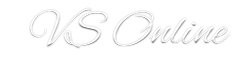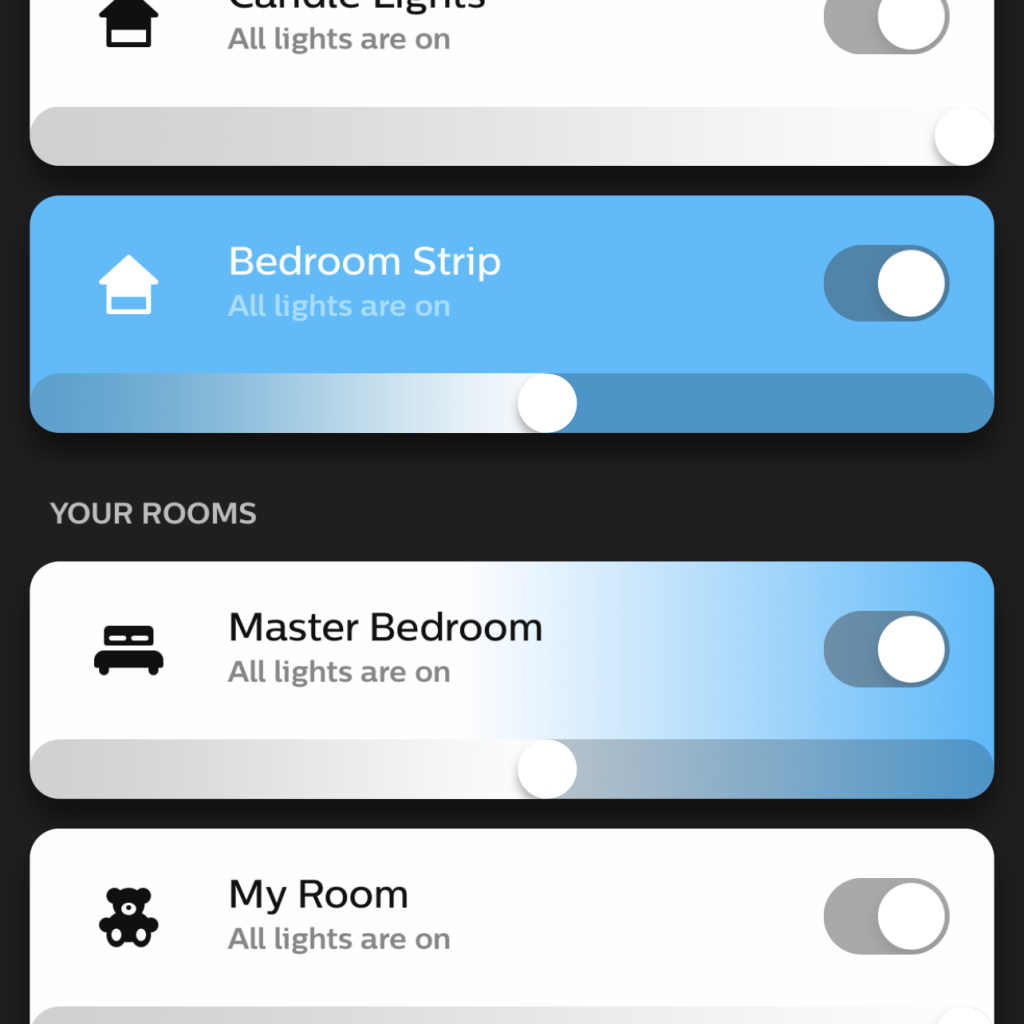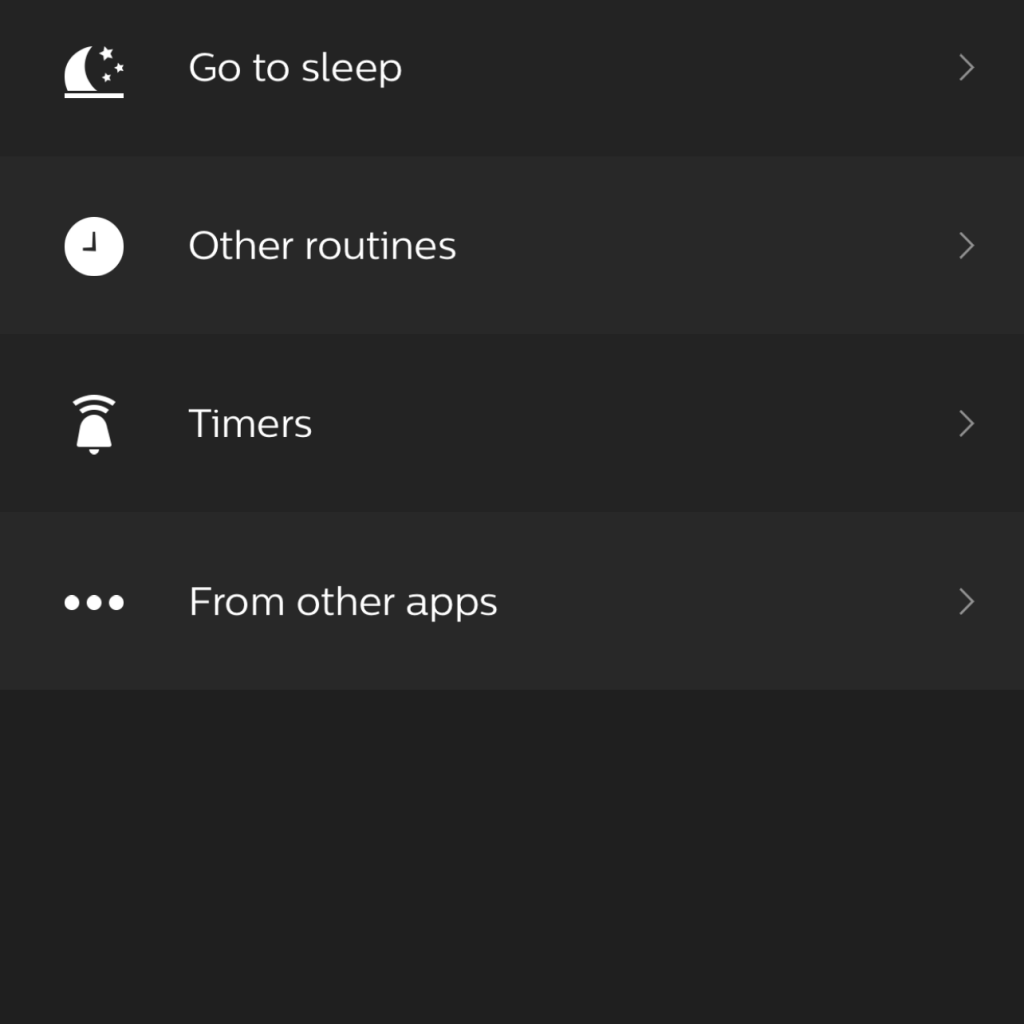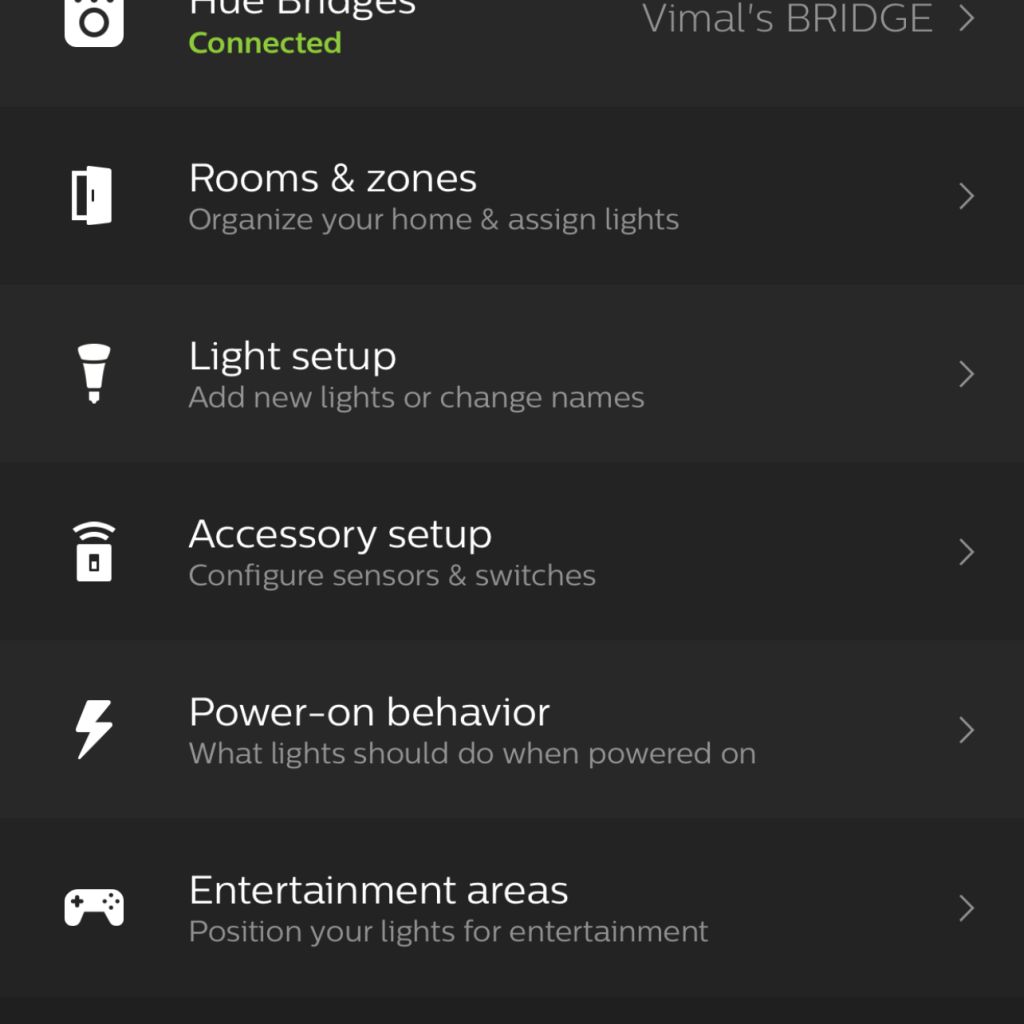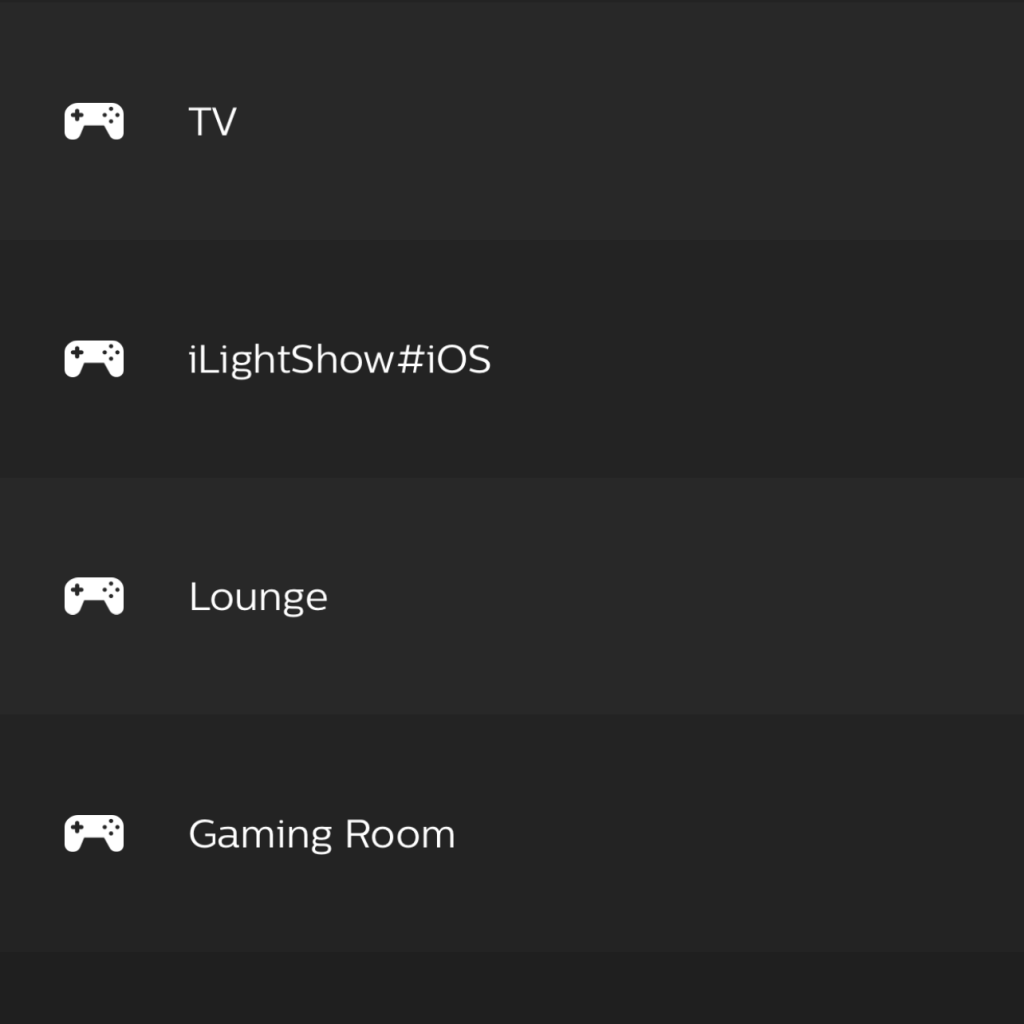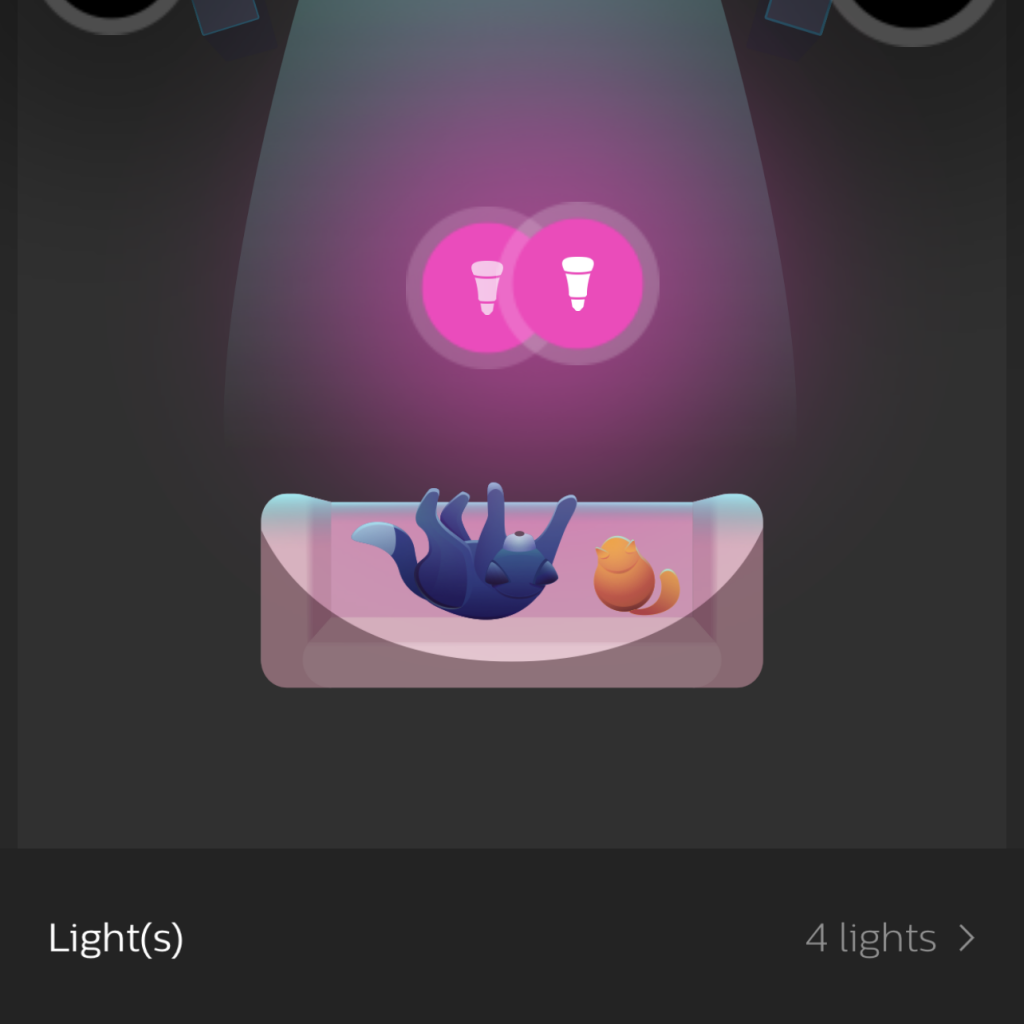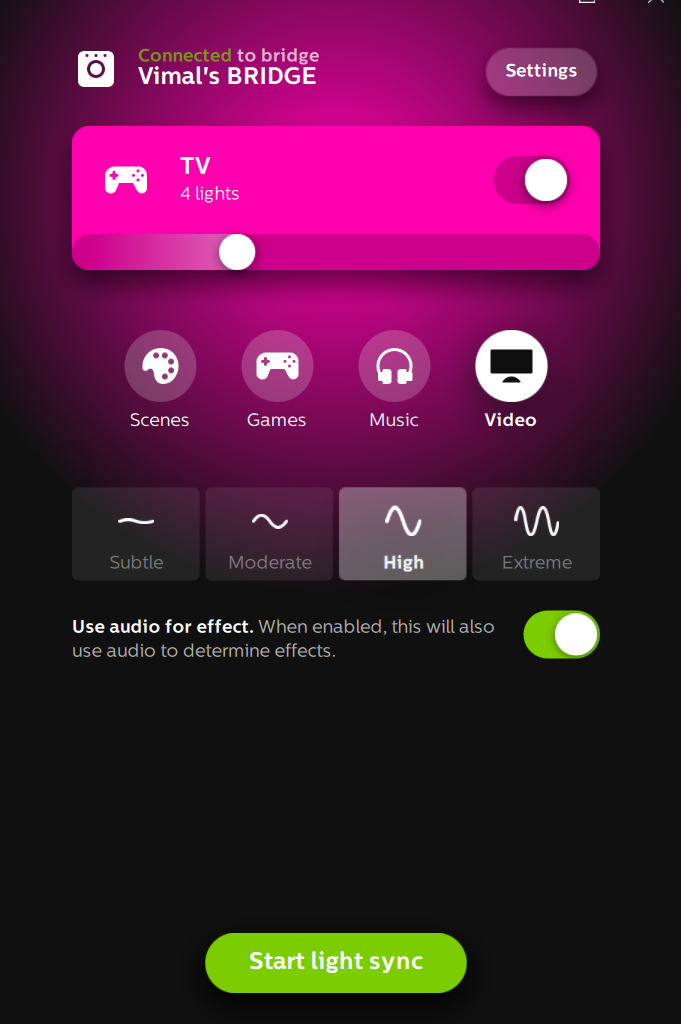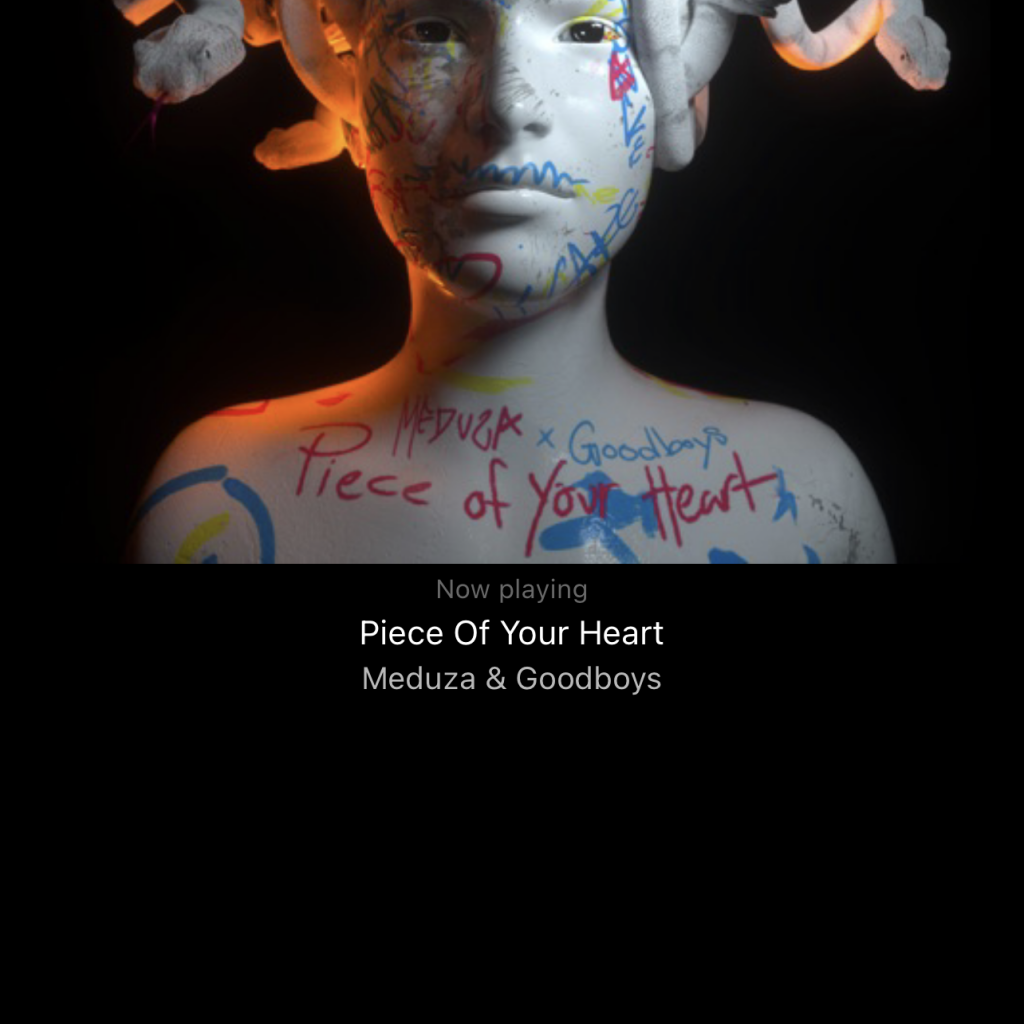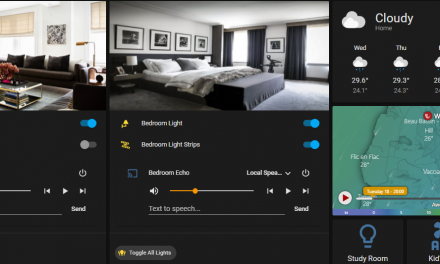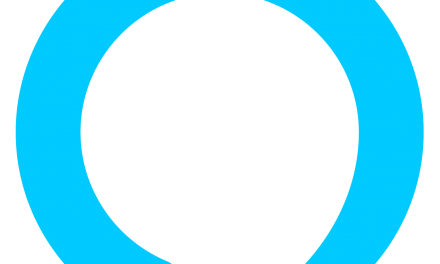If you’ve read my post about Smart home, you probably know I’ll be talking about automating lights. There is no perfect way of doing, it all depends on your needs. The perfect solution for you could be Sonoff which I mentioned in this post or you could go with something like Legrand or Siemens control panel controlled lights. I chose to go with Philips Hue.
Philips Hue offers a range of smart lighting including smart bulbs, light strips, external lights and sensors. It’s a whole range of lighting. I have been using the Philips Hue bulbs in my house since December 2017 and I must say it’s a game changer. At that time it was for testing purposes, to see if we really needed that. My wife was skeptical at first but she has grown to love it.
I started with the Philips Hue White Ambiance Smart Led Bulbs which has around 806 lumens and 50,000 shades of tuneable warm to cool White light from 2700 to 6500 Kelvin.
To get started you need the Philips Hue Bridge, which you can get by buying a starter pack or by buying separately. The setup is very easy, plug in your power and LAN cable and download the Hue App. Once in the Hue App, you will be asked to search for the bridge, it will do this automatically but you will need to press the round button on the bridge to get it discovered.
Before we continue, I must stress out on the fact that you need to get the bulbs from a country that uses 220-240v. Do not buy from the US as they are 110v and will not function properly and will get really hot. I have seen one or two shops in Mauritius that offers Hue products but not the bulbs.
Let’s get started!
Once the bridge is setup, you need to add your lights:
- In the Hue app, go to settings and select Light Setup
- Select Add lights and power on your bulb
- The app will try to find it, if it’s not there use the Add serial number and it will set it up right away.
- You can then create Rooms & Zones and add the lights to those zones.
- You can then control the lights through the app or using apple Home Kit if you use an iPhone, Apple Watch and iPad giving you voice control.
The app is pretty nifty, giving you good control over what can be done including routines.
As you can see from the above, you have some good features including power on behaviour, like what needs to be done when there is a power cut. Normally you would keep all your light switch in the On position never having to switch it on or off. I prefer that setup. You also have the option to setup accessory, like motion sensors or tap sensors.
Routines
Routines are another great function of the app. Imagine having your lights know when you leave and when you come home. That means each time you leave home, you can set a routine to have all your lights turn off if you are one of those who keep forgetting. How about your home welcomes you with a nice smoothing light when you return home. This is all possible with Home & Away routine using geofencing
Another great feature is your wake up and go to sleep routine which Philips hue handles pretty well. You can set it to start turning on your lights gradually as the sun rises so that you wake up to natural light and you can also set it to turn off at specific time. It can be scheduled for weekdays or everyday. The “go to sleep” routine is another awesome feature if you have a well defined bedtime. Let’s say you normally doze off at 22:00, you can set it to start 15 minutes before and last for 30 minutes and it will fade out till the lights are off.
If you have other lights like me, you can set other routines such as turning on at a specific time and the turn off later. I use this for my Goldfish aquarium giving them the required light they need.
Adding colour to your life
I became an instant fan of Philips hue and started to buy more bulbs to eventually replace all light bulbs in the house. Then came the big addition of Philips hue White and Colour Ambiance bulbs. Imagine playing with 16 million colours!
I have 2 Philips Hue colour bulb in the living room and 3 GU10 Colour bulbs behind the TV. I can set them to any colour I want to match the mood or when watching TV.
Watching TV you said! Yes you heard it right – Sometimes when a good movie is on, be it on Netflix or Disney+, I connect my laptop to the TV and fire the Hue Windows app. Let’s get to that in a second.
Before you can do that, you need to setup the entertainment area in the Settings area in the Hue App. It’s basically telling Hue where the lights are to better display the colours.
Now that we have the entertainment area set up, let’s get to that movie, shall we! So technically Hue has an app called Hue Sync for PC. Download and install, connect to your Hue bridge and it will find your entertainment areas. When you’re ready to sync your lights select your entertainment area and click on Start Light Sync and whatever images are on the screen it will reflect that through your lights. Try watching Avengers with this – I dare you!
Let’s Keep the Party Going
Got those special friend or family over and want to have a dance party? How about syncing your lights to your music and dance to that! Well you’ve got your home disco now.
If it’s music playing from your laptop or YouTube, fire your Hue Sync for PC and select the music option. If you’re doing this from your phone, you can get the iLightShow app or HueParty and dance to that beat all night.
Enter Alexa
The best part of this setup is voice automation. With the numerous Alexa devices at home, I can ask any Alexa in the house to:
- turn on Lounge
- turn on the Kids room
- set the kids room to 50%
- set all lights to 50%
Once the Philips Hue is linked to Alexa through the skill, a world of automations open. All those routines we talked about can be further automated in a single routine.
Let’s imagine its time to go to sleep and you do not turn off your lights completely, for safety purposes or kids. You can create one single routine called bedtime and from there add actions to turn off any room or set the brightness to 10% in one go.
Alexa also supports Geofencing to turn on and off lights as you arrive or leave and if you’ve got hunches enabled on your account you will get the added benefit of Alexa detecting a light left on that is normally not switched on during the day.
I have numerous light strips and I have some good usage for one of them. It is basically in my hallway which has a motion sensor for my Ring Alarm System. I have basically used Alexa to use that sensor to dim my lights. So anytime, motion is detected, it brightens up to 100% and dims to 10% when no motion is detected. Pretty neat instead of using on / off switch each time.
The Nifty Gritty
Philips Hue is a a near perfect system and is of very good quality, however quality comes with a price and they are not cheap. But the value for money is real. Like I mentioned, these have been in use since late 2017 and have never failed me. The bulbs are rated for 25,000 hours and have a 2 years warranty (which is of no use to me since I bought them in the UK). They are stated to use 9.5 watts maximum when at full brightness and around 0.4 watts when in standby to communicate with the ZigBee network. They are equivalent to a 60 watts bulb which is not bad at all.
Like I mentioned, you need to get them from a store or country that offers 220-240v like UK, France or Germany. I always get mine from the UK and use shipping forwarders to get it to me. Unfortunately, you cannot use Shop and Ship but you can use ForwardVia.
That’s most of it. It is entirely up to you what type of smart lighting you need or want to use, but invest in something long term like the Philips Hue. Sonoff is also great at controlling on/off but you won’t get dimming if your bulb does not support it.