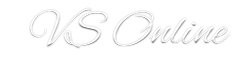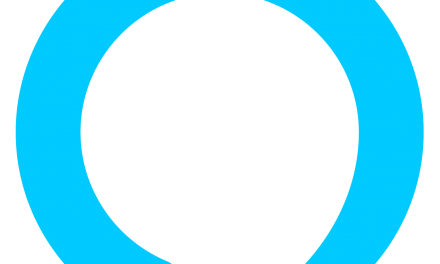Does your PC really need an upgrade or are you good for a few more years? Let’s discuss!
The personal computer landscape has been constantly evolving and some of us are still sporting the first to eighth or ninth generation of Intel processors. If you have anything older than that, then you definitely need to upgrade.
Before we actually dive in and from personal experience, if you have a second generation processor or higher, you definitely can run this for a few more years or until Windows is no longer supported. I am going to concentrate on Intel processor here as I have less experience with AMD and this post tackles upgrading current hardware only without a major cost.
The sample PC specification listed below, that was built back in the days, could easily run a few more years if upgraded.
- Intel 2nd generation core i5 or i7
- 4GB RAM DDR3
- 250GB+ 5400 or 7200 RPM hard disk
- Intel H or Z series motherboard
- 400 watt power supply
- Nvidia or AMD graphics card 512 GB or 1 GB.
Using the above specification, today, with Windows 10 would definitely make you pull your hair! Luckily a simple upgrade to an SSD will have a major impact and you will see a boost.
Upgrading your PC for AAA game titles, then this post is not really for you unless you are on a very tight budget and need to use what you have. Before going further, it is important to understand what can be upgraded or if it is worth the upgrade.
Hard Disk Upgrade
Like I mentioned above, upgrading to an SSD will improve the speed of your PC in terms of booting and normal usage. SSDs are faster and have crazy speeds compared to typical HDDs, with moving parts. An SSD does not have moving parts! Crazy speeds you say, an SSD has!
Let me get one now! WAIT! WAIT! Before embarking on an SSD change and getting the greatest and best out there, get to know your specifications first. Having an old PC, we will not have an M.2 SSD slot (wait, what?), you will have SATA on your motherboard maybe up to 6 of those nice SATA ports. There are tons of SATA SSD out of there, so any of them will work! Typically, yes but you need to look at your motherboard specifications to see whether you have SATA1, SATA2 or SATA3! In simple layman terms, SATA1 is 150MB/s, SATA2 is 300MB/s and SATA3 is 600MB/s. SSDs nowadays are 500+ MB/s read/write speed.
So how does it compare? If you have SATA1, upgrade is a no go as you will not be really seeing an improvement over the normal speed of 75 to 100 MB/s of 5400 and 7200 RPM drives. If you have have SATA2, you can opt for lower specification SSD like Kingston or if you have SATA3, go for the big boys like Samsung, Western Digital amongst other.
Once you have got your SSD, you will need to tackle moving your data to the new SSD or through a clean install. I always prefer a clean install. Migration is a topic for another day.
Memory upgrade
If you have 4 GB or less RAM or Memory as we prefer to say it, you will need to upgrade it. I believe 8GB is the bare minimum to run a stable or performing computer. Unfortunately, getting new DDR3 might be tricky or expensive but you can find used ones on sale. You can also get them new from part resellers but these might cost a few more bucks. In terms of memory, it is important to look at your motherboard specifications to know what type of memory is needed. Either PC3-800 to PC3-1600. Anything above that, I consider a risk to our current setup as it may result in an unstable system. If your motherboard has native support for above PC3-1600, then go for it.
Power Supply Upgrade
Whilst upgrading your power supply is not really necessary, you need to make sure that you have a true power rating power supply. Applications are demanding nowadays and to cope with that processor cores draw more power from the motherboard, you need to ensure that you have enough juice to supply the processor. Hence a true power rated supply is needed. A 500 watt power supply should be enough if you are not planning to throw in a power hungry graphics card. Nowadays, you have the option to choose between, modular, semi-modular or normal power supply. A modular or semi-modular allows you to power only devices that you need. In short, no power supply cables to hide later. Good power supply brands include Corsair, Cooler Master, Asus, amongst others.
Graphic Card Upgrade
I believe most of you are waiting for this part. Graphic card plays a major role in a PC specially if you are looking to game. Here are a few things you should know.
- Your PC even as old as it is can run most graphic cards but will be limited by the processor.
- Choose your graphic card carefully, do not go for cards over 2060 models if you gave 2nd to 6th generation processors.
- PCI express are backward compatible so if you PC has a PCI express 2.0 slot, a PCI Express 3.0 graphic card will mount but will operate at reduced performance.
Lastly choosing a graphic card is not something that we can cover here as it depends on what you will be using it for. But if you are going to use if for light gaming, such as Fortnite, and do not care about huge graphics settings, anything from a GT 1030 to GTX 1660 would do. Although the later would be very expensive at the time of this article.
Extending the life of your PC!
The above are the major upgrades you can perform on your PC to get it running at a decent and acceptable speed without too much of complaining. Remember, we are extending the life of an old PC here. Additionally, you might want to invest in a good cooling system and a good case to keep things fresh in your setup. These can seem like non-needed but a PC running cool will extend the life of its components. Add fans if your case supports it. You can add a lot of them but make sure you have an input and output setup. That is, cold air in and hot air out, like an exhaust system.
If you can, invest in a AIO liquid cooling system. This will greatly help your CPU not run hot and extend its life again. I have personally seen phenomenal temperature drop since I moved to AIO cooling. This solution will have a cooling head that is bolted to the CPU, fans and a radiator to cool that liquid. It comes in 120, 240 and 360mm size for the radiator and fans.
Finally, choose a good case that has plenty of space and can handle all the fans that you wan to add in. You might want to add some bling if you wish, like RGB fans or light strip.
Final thoughts
I have been running a Core i7 2600 and and MSI Z68 motherboard since 2011 and I had decided to scrap it and buy a new one last year. Then I thought why not try an upgrade! The first thing I did is buy an SSD off Amazon. That was an awesome decision and I found myself with a fast PC that can boot under 15 seconds to the desktop. I also upgraded to a GT1030 MSI graphic card as my Radeon HD 6670 died. I added some cool RGB fans and an AIO with a Thermaltake case to top it up and I have a workhorse workstation.
You can use UserBenchmark: PC Speed Test Tool – Compare Your PC to do a before and after test to see the difference.
Finally, upgrading can have its benefit when you will be finally moving to a new generation PC like the 12th gen or so. You can always re-use parts that you have upgraded such as SSD, power supply, fans, AIO Cooling, graphic cards and the case to keep cost down. In this scenario you are not spending too much on a new PC.
A side note on PCs older than 8th generation, Windows 11 is not supported and you will need to upgrade to a newer generation with TPM to use it. There are unofficial ways of installing Windows 11 on unsupported hardware but with an upcoming release, you will soon find a message on your computer saying hardware requirements not met.
Windows 10 will continue to run on older generation processors until 2025.