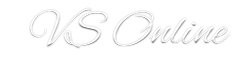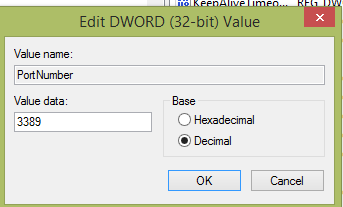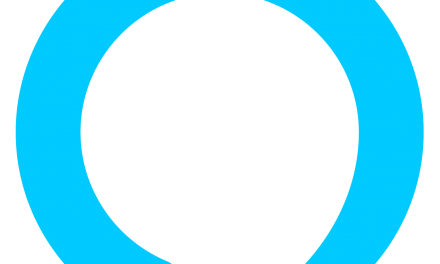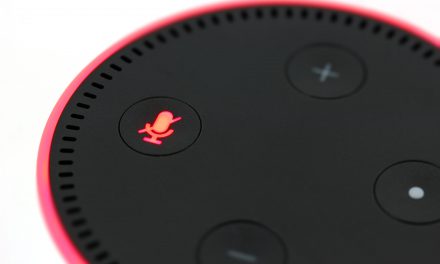For added security you might want to consider changing the port of Remote Desktop.
Here’s how to do it.
Open Registry Editor as Administrator (If you are not comfortable with Registry Editor, do not attempt this, it could damage your Operating System). #
Registry Editor is opened by typing regedit.
Go to the following location.
HKEY_LOCAL_MACHINE\System\CurrentControlSet\Control\TerminalServer\WinStations\RDP-Tcp\PortNumber
Find PortNumber
Double Click on it. Click on Decimal
Enter your new port and click Ok.
Quit Registry Editor
Restart your PC.
Next time you connect enter your IP followed by the new port number and Remote Desktop should work fine.
Ex: 192.168.1.1:8900
If you do not want to change your Remote Desktop Port but want to access your PC from outside you can modify the outside port number only. This configuration is done on your firewall rule.
Internal Port: 3389
External Port: 8900
Destination IP: Your PC / Laptop
Protocol: TCP
Next time you access your Remote Desktop, you would type: 192.168.1.1:8900 (substitute the IP with the public IP or hostname).
Enjoy.