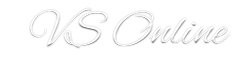Installing Domain Controllers (Active Directory) in Windows Server 2012 is a pretty much a straight process. All is done through the famous Server Manager now. You will notice there is no start button in Windows Server 2012 (task bar). We don’t really need a Start Button, do we?
Dcpromo is gone for installing AD, no more hitting run and typing dcpromo.
The new Roles and Features Wizard can also be used to install Roles and Features on other Windows Server 2012 Servers.
The wizard can also be closed after the installation has started and progress can be seen on the top right hand corner of Server Manager.
The left hand side of Server Manager will also display any roles installed on the server.
Once Installation is completed, you need to configure your First DC. The wizard is self explanatory.
[embedplusvideo height=”388″ width=”640″ standard=”http://www.youtube.com/v/OVnz99mNcYo?fs=1&hd=1″ vars=”ytid=OVnz99mNcYo&width=640&height=388&start=&stop=&rs=w&hd=1&autoplay=0&react=1&chapters=¬es=” id=”ep1570″ /]
If you need to know how to install Windows Server 2012. Please see below.
[embedplusvideo height=”388″ width=”640″ standard=”http://www.youtube.com/v/5odlnzIeCAs?fs=1&hd=1″ vars=”ytid=5odlnzIeCAs&width=640&height=388&start=&stop=&rs=w&hd=1&autoplay=0&react=1&chapters=¬es=” id=”ep1688″ /]